Juror Registration Guide Video
This video follows a new Juror during the registration process.
Loading

This video follows a new Juror during the registration process.
You may be wondering what the whitelist meaning is at all, but that doesn’t mean you can’t benefit from knowing how to whitelist an email. Whitelisting an email involves telling your email provider that you want emails from that sender to be allowed into your inbox rather than being filtered into spam.
It’s therefore important to understand what is whitelist in order to be able to avoid the problem of having emails removed unnecessarily and forcing you to look through spam for potentially important communications. A whitelist email address will always be allowed into your inbox, ensuring that your email account is working for you as much as possible.
Not being able to whitelist email senders renders you unable to get notifications when you receive important emails that you need to read. Whatever email provider you use, it’s crucial to understand how to whitelist an email in order to make sure that nothing falls through the cracks.
If you’re using Gmail as your email provider, it’s easy to set things up so that a given sender is whitelisted for all future communications. The Gmail whitelist process can be done quickly through the web client:
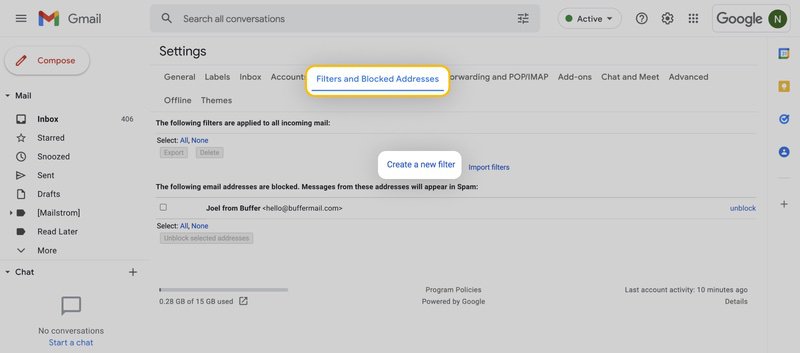
To whitelist a single email address, for example, type the entire address. On the other hand, if you’re trying to whitelist every sender from a certain domain, type the domain alone, such as “@yahoo.com”. This will tell Gmail to approve every message from a Yahoo sender.
Whitelisting a domain or specific email address in Outlook.com is just as easy and works by adding the address or domain in question to a group called Safe senders. An address that has been added to safe senders will be pushed to your inbox regardless of your spam filters. To add an address or domain to safe senders:
Alternatively, you can simply add an individual email address that has sent you a message to your Outlook Contacts. Though they lead to the same result, this method is quicker and more efficient than manually entering information.
If you want to move a sender or domain name to your whitelist Yahoo Mail, the process is even easier than it is in the other service providers mentioned above.
As long as you have already received at least one message from the address in question, all you have to do is highlight that message in the Bulk folder and mark it as Not Spam. Once you have identified a single message from a given sender, the Yahoo Mail spam filters will automatically allow future messages from the same address into your inbox.
On the other hand, if the person you’re attempting to whitelist hasn’t yet sent you a message, you’ll need to go through the following steps to whitelist the address:
Yahoo Mail makes it much easier to whitelist a domain name or email sender once they’ve already sent a message to you that’s located in your Bulk folder, so consider asking the person you’re trying to whitelist to send you a test email in advance.